


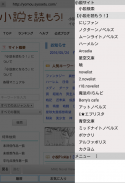
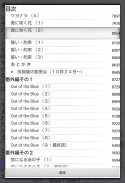


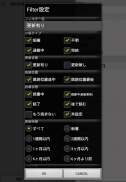
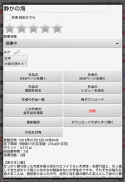
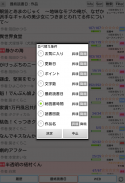
YMO! ~Web小説読書支援ブラウザ~

Description of YMO! ~Web小説読書支援ブラウザ~
It is a reading support web browser for comfortably reading works of various novel sites such as Aozora Bunko.
[Notice]
Due to changes in OS specifications to improve security in Android 10 and later, there are restrictions on cooperation between applications. I decided to switch.
Although the function to link with MHE Novel Viewer will remain in the future, there is a possibility that it will not be possible to link with future OS version upgrades.
We apologize for the inconvenience caused to existing users, but please use YMO! ~Web novel reading support browser~ with your understanding and consent.
[Features]
・It is a web browser that is convenient for reading management because you can easily download works, check updates, and remember where you have read.
・By using the typesetting engine of MHE Novel Viewer for the viewer, we provide an easier and more comfortable reading environment than reading with a standard web browser.
・You can check whether the work is updated automatically on a regular basis or whether the new work of your favorite author has been registered.
・Since old documents are automatically saved when revising, it is safe even if they are digested.
・ You can easily check the works you were reading at that time in the reading chronology.
[Usage]
■Download and read the work
① Select the "WEB" tab at the bottom of the screen to open each site (default is to read novels!), so please open the page of the work you want to read. You can select each novel site with the site button at the top of the screen.
(2) Click the "Download" button to start downloading.
③ When the download is complete, the viewer will start and open the downloaded work.
■ Read downloaded works
① Select the "History" tab at the bottom of the screen to display a list of downloaded works. (The work read last is displayed at the top.)
②Tap the work you want to read to launch the viewer and open the selected work. If the work is updated, additional downloads will be performed automatically.
■ Evaluate the work
① Select the "History" tab at the bottom of the screen to display a list of downloaded works.
② Press and hold the work you want to rate to display the menu.
(3) You can give a 5-level rating on the rating bar (bar with stars).
(4) Works with a rating of 1 or higher will be displayed on the "Favorites" tab, so please use it to manage your reading.
* YMO!'s own evaluation, so let's read the novel! It will be managed separately from the favorites on other sites.
* The author's evaluation is the average of the evaluated works.
Please note that we cannot rate individual authors.
■Check for updates
・Select the "History" tab or "Favorites" tab and press the update check button at the bottom right of the screen (right side of the "WEB" tab) to check the update of the work on the tab.
・A maximum of 200 works per page can be listed on each tab, and update confirmation will be performed for these 200 works. After 200 works, there is a page switching button at the end of the list, so please switch to the next 200 works to view and update. (In order to reduce the load on each novel site's server, we have set a limit so that a large number of update confirmations are not performed. Please be aware of this before using.)
■Automatically check updates for specified works
・If you set the reading status to "Reading (automatic update)" in the menu that appears by long-pressing the work list, the work will be automatically checked periodically for updates.
*The number of works that can be specified is up to 200 works (restricted to reduce the server load of each novel site. Please understand).
* To use this function, the automatic update check in the settings must be ON.
■Automatically check if there are new or updated works by the specified author
・If you turn on the check box on the left side of the author name in the menu that appears by long-pressing the work list, you can periodically check if there are new arrivals or updates to that author's work.
* Up to 20 authors can be specified (this is limited to reduce the load on each novel site's server. Please understand).
* To use this function, the automatic update check in the settings must be ON.
[Others]
・Every time you tap the "History" tab or "Favorites" tab, the list of works and the list of authors will switch.
・The display of 00/00 displayed in the list of works on the "History" tab and "Favorite" tab is the number of downloaded documents and the number of all documents. Shown in red if not all documents have been downloaded. If a document has been added in the update confirmation, it will be displayed in red, so please use it for unread reference.
・The 00/00 displayed in the list of authors on the "History" tab and "Favorites" tab is the number of downloaded works and the total number of works of that author.
・If there is a revision (revision) of a downloaded document instead of adding a document in the update confirmation, the number of downloaded documents will be 0 and it will be re-downloaded. (Old documents before revision are saved in separate files)
・By pressing the "Filter" button on the title bar, you can display only works that meet specific conditions in the list. Please note that update confirmation will only be performed for works that are displayed after filtering.
By long-pressing each Filter, you can edit the contents of that Filter.
・ By long-pressing a work in the work list, the menu related to the long-pressed work will be displayed (display the web page of the work, check all the works of the author, delete the work, etc.)
・The tab in the middle is the "Favorite" tab by default, but you can switch to the "Modified date" tab by changing the sorting conditions.
■Backing up reading history
If you want to back up your reading history and transfer it to another device, please follow the steps below.
(1) Start YMO! on the transfer source device and "execute" "Backup/Data transfer" - "Save reading history" from the menu to save the reading history.
(2) The reading history will be saved in the folder below mhenv/.yomou/ in the external memory of the transfer source terminal.
③ Copy the folders and files under .yomou/ to mhenv/.yomou/ under the external storage of the transfer destination terminal. *The location of the copy destination folder changes depending on the transfer destination terminal. Please copy it to the folder displayed when "Restoring reading history" is performed on the transfer destination device.
④ Start YMO! on the transfer destination device and select "Backup/Data transfer" - "Restore reading history" from the menu to "execute" to restore the data copied to the history.
■ Transferring reading history between devices
If you want to transfer and take over your reading history to another device, please follow the steps below.
(1) Start YMO! on the transfer source device and select "Backup/Data transfer" - "Save reading history" from the menu to save the reading history.
② Start YMO! on the transfer destination terminal and select "Backup/Data transfer" - "Receive data" from the menu to wait for reception.
③ Start YMO! on the source terminal, select "Backup/Data Transfer" - "Send Data" from the menu, enter the address displayed on the transfer destination, and then send the data. .
*It may take several tens of minutes to complete the transfer.
* Data transfer is possible only between devices within the same network.





















